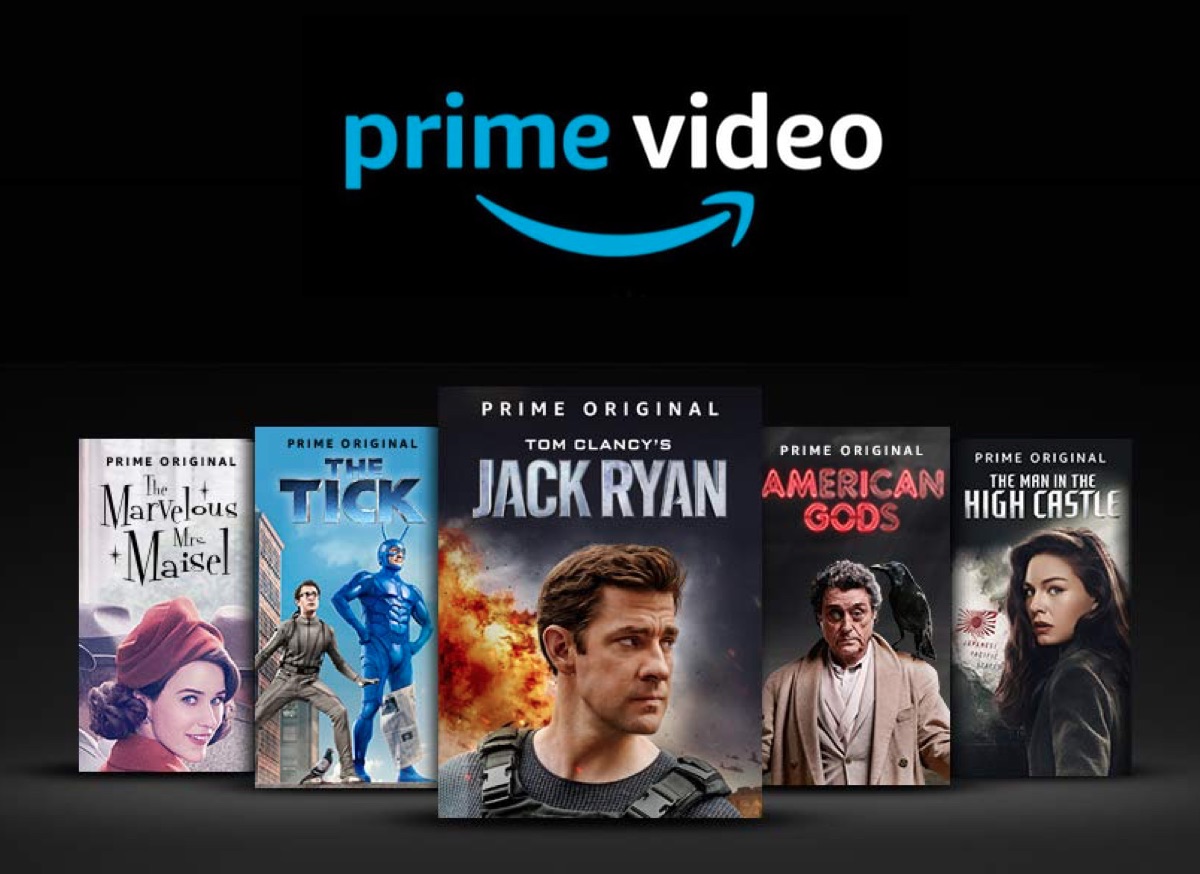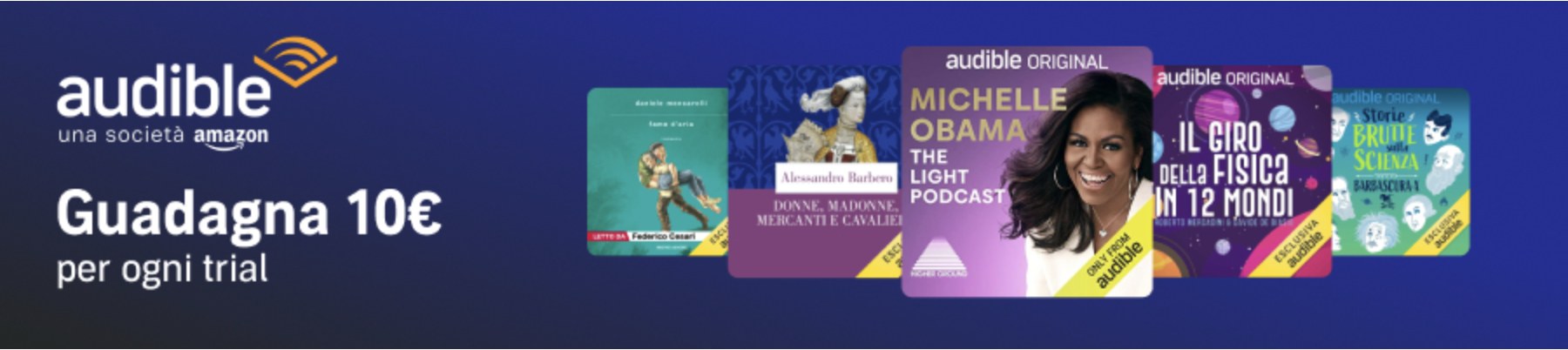In questa guida vediamo come collegare via mqtt un sonoff con tasmota e uno shelly 1/2.5/RGBW2 (io ho testo questi modelli altri non saprei).
Vediamo come e dove configurare un sonoff con tasmosta per collegarsi al broker mqtt:
Configurazione —-> Configurazione MQTT e inserire ip, user, password e topic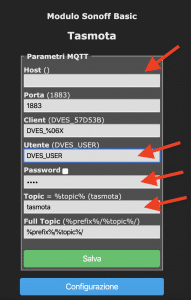
Potete configurare come switch o come light
switch:
- platform: mqtt
name: "Sonoff 1"
state_topic: "stat/sonoff/POWER"
command_topic: "cmnd/sonoff/POWER"
availability_topic: "tele/sonoff/LWT"
qos: 1
payload_on: "ON"
payload_off: "OFF"
payload_available: "Online"
payload_not_available: "Offline"
retain: trueQuesta è la configurazione del sonoff in home assistant
Adesso vediamo come configurare gli Shelly 1/2.5/RGBW2:
la pagina per tutti è Internet & Securit —-> Advence – Developer Setting
Inserire Username – Password – Server (ip:1883)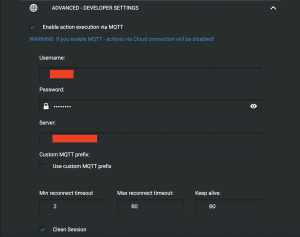
Ecco le configurazioni per i vari shelly:
light:
- platform: mqtt
name: "Lampadario"
state_topic: "shellies/shelly1-XXXXXX/relay/0"
command_topic: "shellies/shelly1-XXXXXX/relay/0/command"
qos: 0
payload_on: "on"
payload_off: "off"
payload_available: "true"
payload_not_available: "false"
optimistic: false
retain: false
- platform: mqtt
schema: template
name: "Striscia Led RGB"
command_topic: "shellies/shellyrgbw2-XXXXXX/color/0/set"
state_topic: "shellies/shellyrgbw2-XXXXXX/color/0/status"
effect_list:
- 0
- 1
- 2
- 3
- 4
- 5
- 6
command_on_template: >
{"turn": "on"
{%- if brightness is defined -%}
, "gain": {{brightness | float | multiply(0.3922) | round(0)}}
{%- endif -%}
{%- if red is defined and green is defined and blue is defined -%}
, "red": {{ red }}, "green": {{ green }}, "blue": {{ blue }}
{%- endif -%}
{%- if white_value is defined -%}
, "white": {{ white_value }}
{%- endif -%}
{%- if effect is defined -%}
, "effect": {{ effect }}
{%- endif -%}
}
command_off_template: '{"turn":"off"}'
state_template: "{% if value_json.ison %}on{% else %}off{% endif %}"
brightness_template: "{{ value_json.gain | float | multiply(2.55) | round(0) }}"
red_template: '{{ value_json.red }}'
green_template: '{{ value_json.green }}'
blue_template: '{{ value_json.blue }}'
white_value_template: '{{ value_json.white }}'
effect_template: '{{ value_json.effect }}'
qos: 2
- platform: mqtt
name: "Lampadario"
state_topic: "shellies/shellyswitch25-XXXXXX/relay/0"
command_topic: "shellies/shellyswitch25-XXXXXX/relay/0/command"
qos: 0
payload_on: "on"
payload_off: "off"
payload_available: "true"
payload_not_available: "false"
optimistic: false
retain: false
- platform: mqtt
name: "Lampadario"
state_topic: "shellies/shellyswitch25-XXXXXX/relay/1"
command_topic: "shellies/shellyswitch25-XXXXXX/relay/1/command"
qos: 0
payload_on: "on"
payload_off: "off"
payload_available: "true"
payload_not_available: "false"
optimistic: false
retain: false
cover:
- platform: mqtt
name: "Tenda Camera 1"
state_topic: "shellies/shellyswitch25-XXXXXX/roller/0"
command_topic: "shellies/shellyswitch25-XXXXXX/roller/0/command"
position_topic: "shellies/shellyswitch25-XXXXXX/roller/0/pos"
set_position_topic: "shellies/shellyswitch25-XXXXXX/roller/0/command/pos"
qos: 0
retain: false
payload_open: "open"
payload_close: "close"
payload_stop: "stop"
position_open: 100
position_closed: 0
optimistic: false
value_template: '{{ value }}'Queste sono alcune configurazioni che si possono usare con gli shelly.
Nella prossima guida vediamo come configurare dei sensori in mqtt e dei sensori per il monitoraggio del Raspberry.
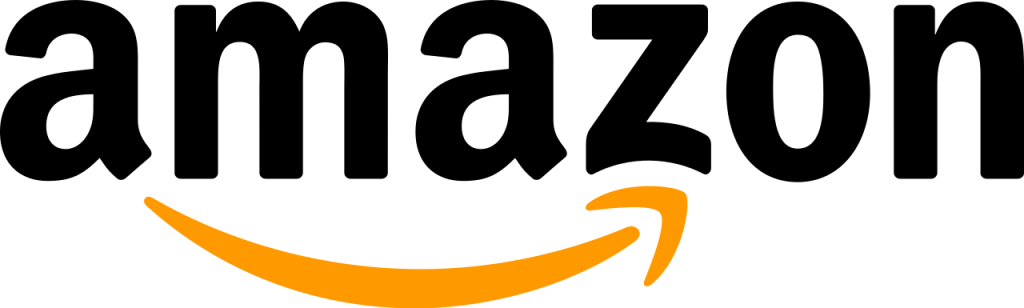
Acquistate con il mio link Amazon:
https://amzn.to/2UTiFzL